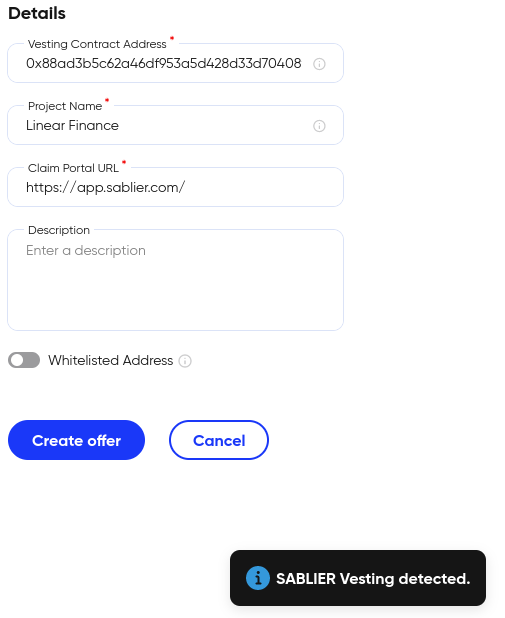Purchasing and Creating Offers
Warning
Please Note: The marketplace will initially, only fully support Sablier streams for vesting contracts. Additional formats may be fully supported in future and this User Guide will be updated to reflect new methods and provide instruction.
NFT Keys
Purchasing
Under the NFT Key viewing tab, you’ll see any NFT key offers, representing vesting contracts with locked Tokens, that have been put up by other users. Selecting this will show additional details on the offer such as the creator, vesting duration/cliff, remaining amount in the vesting contract and more. There is also a link to the contract scanner for BscScan enabling users to verify any additional information if desired.
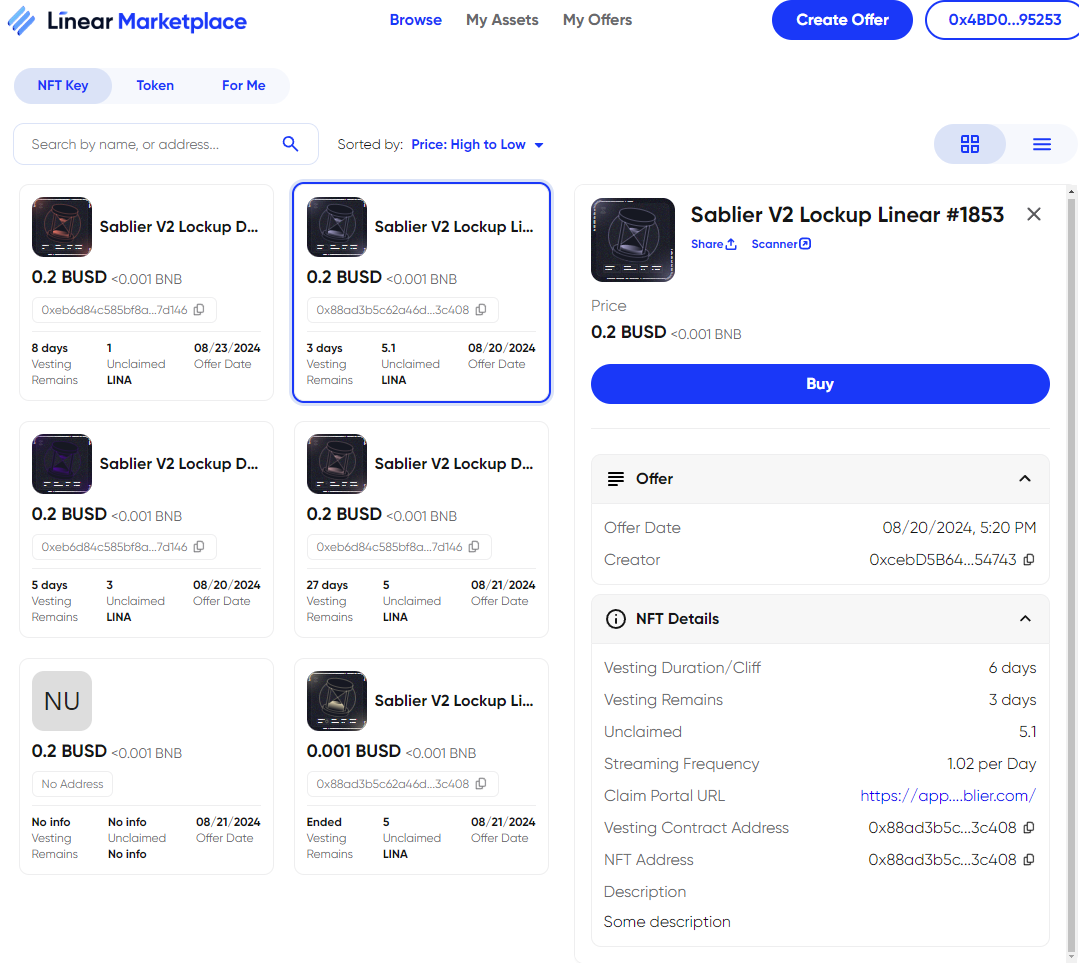
If you wish to purchase the NFT key, thereby gaining access to the vesting contract, you can select Buy and then approve the relevant wallet requests after which this will go into your ‘My Assets’ tab, alongside the other NFT Keys or Tokens you hold ownership of.
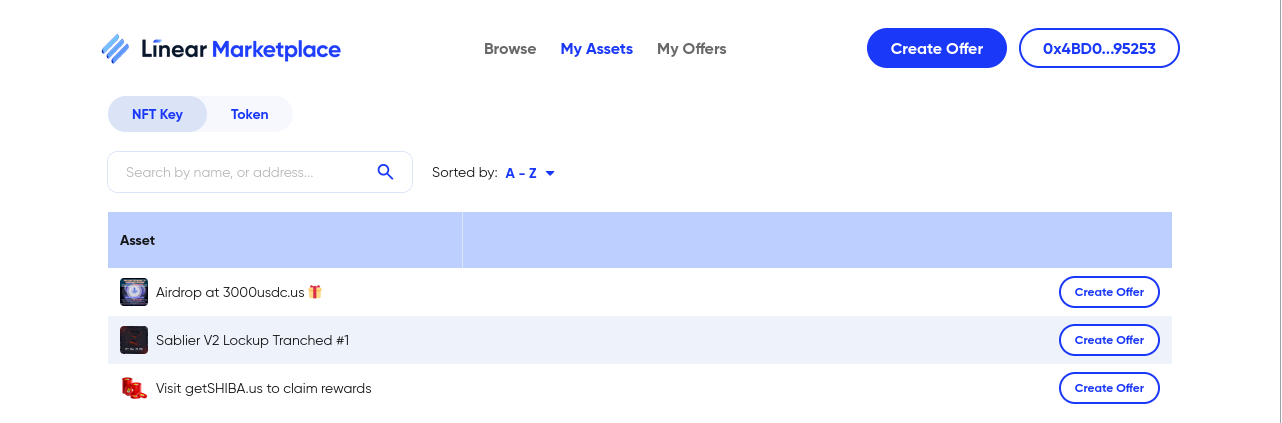
There is the ability to list NFTs not onboarded via verified platforms and users must always perform due diligence when making transactions. However any time an NFT is listed that is from an unsupported platform you will receive the following warning:
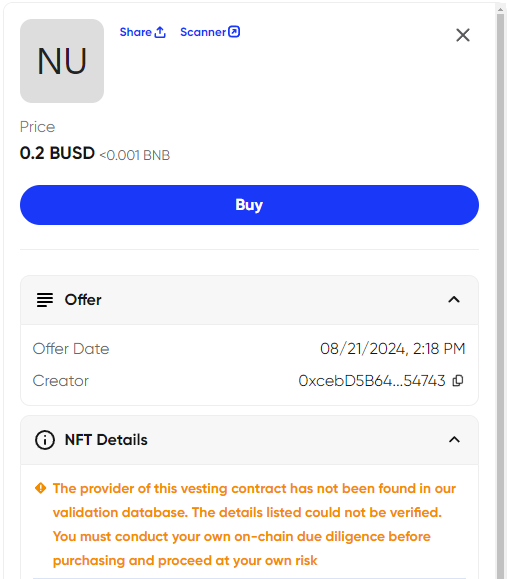
Creating Offers
From the ‘My Assets’ page you can directly select any of your holdings to create an offer, or using the create offer button at the top of the site.
After selecting create offer, you will be presented the option to choose if the offer is for an NFT Key or a Token.
Firstly for an NFT key you will be prompted to select the key you wish to trade away. You will then fill out the desired price in either BUSD or BNB, the other will automatically calculate and display the price. Additionally you will be shown the service fee for the transaction and total payment to be received.
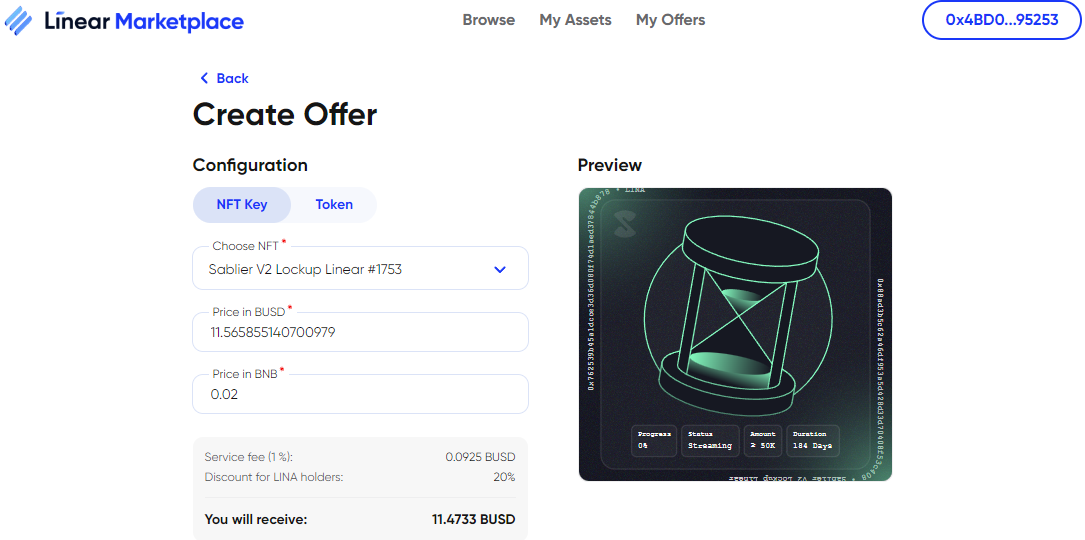
Information
Please Note - LINA Holders with over 10k LINA Tokens in their wallet will be rewarded with a 20% discount on listing fees!
Tokens
Purchasing
If you wish to purchase any Token from a listed offering, you will find those under the Token viewing tab of the ‘Browse’ section. These can be offers for a full purchase, or a partial purchase if the listing has allowed this option.
Additional descriptive data is shown on an offer such as, delta from market price, remaining supply available within the contract, and other generalised Token metrics. Additionally you may also view Inserting the number of Tokens from the total offer you wish to trade, will automatically fill out the BUSD and BNB fields. Alternatively if you wish to trade a certain amount of BUSD or BNB, it will auto-fill the amount of Tokens field.
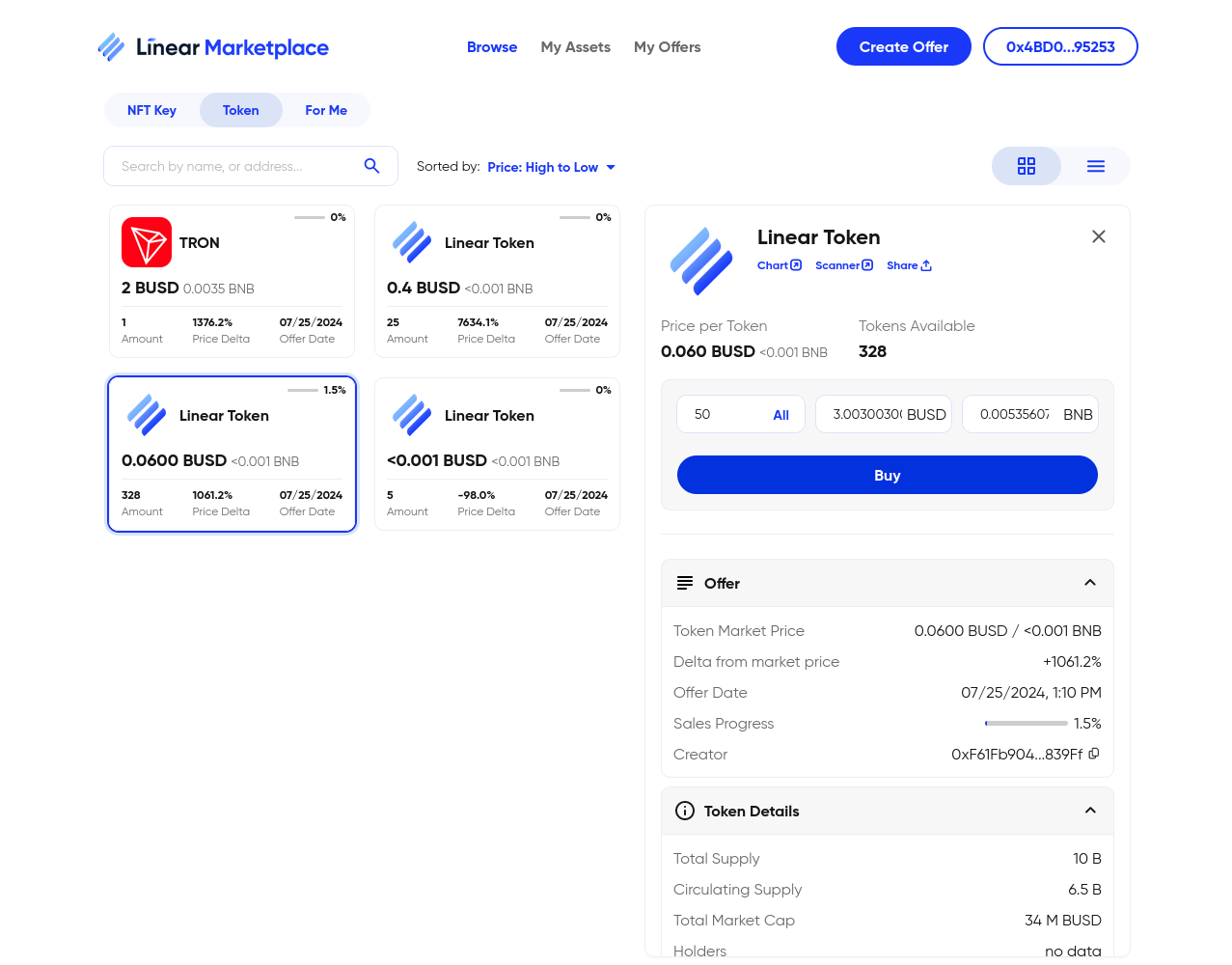
After this you can select buy, authorize any required permissions via your wallet, and the subsequent Tokens should become available under your ‘My Assets’ tab alongside any other pre-existing Token assets.
Creating Offers
By selecting ‘Create Offer and toggling the Token tab, or creating an offer from alongside the Token directly under ‘My Assets’, you will be redirected to the Create Offer Token screen.
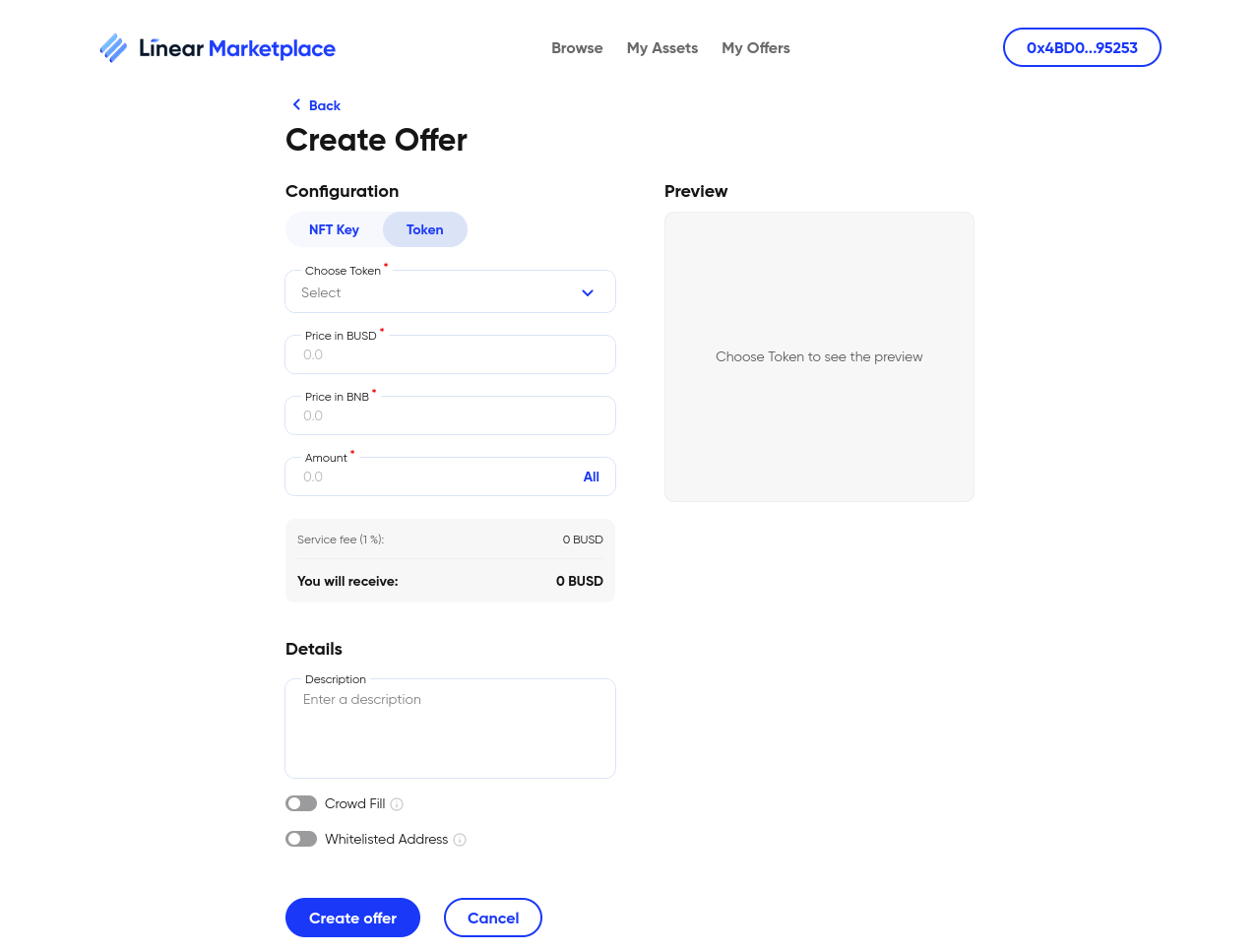
Selecting the desired Token to trade, you can then insert the desired price either as BUSD or BNB, the other field will automatically calculate and display the price. After which you will select the amount of Tokens to trade for this price.
Warning
Please note that this is not a price per Token, this is a price for all displayed amount as a single purchase..
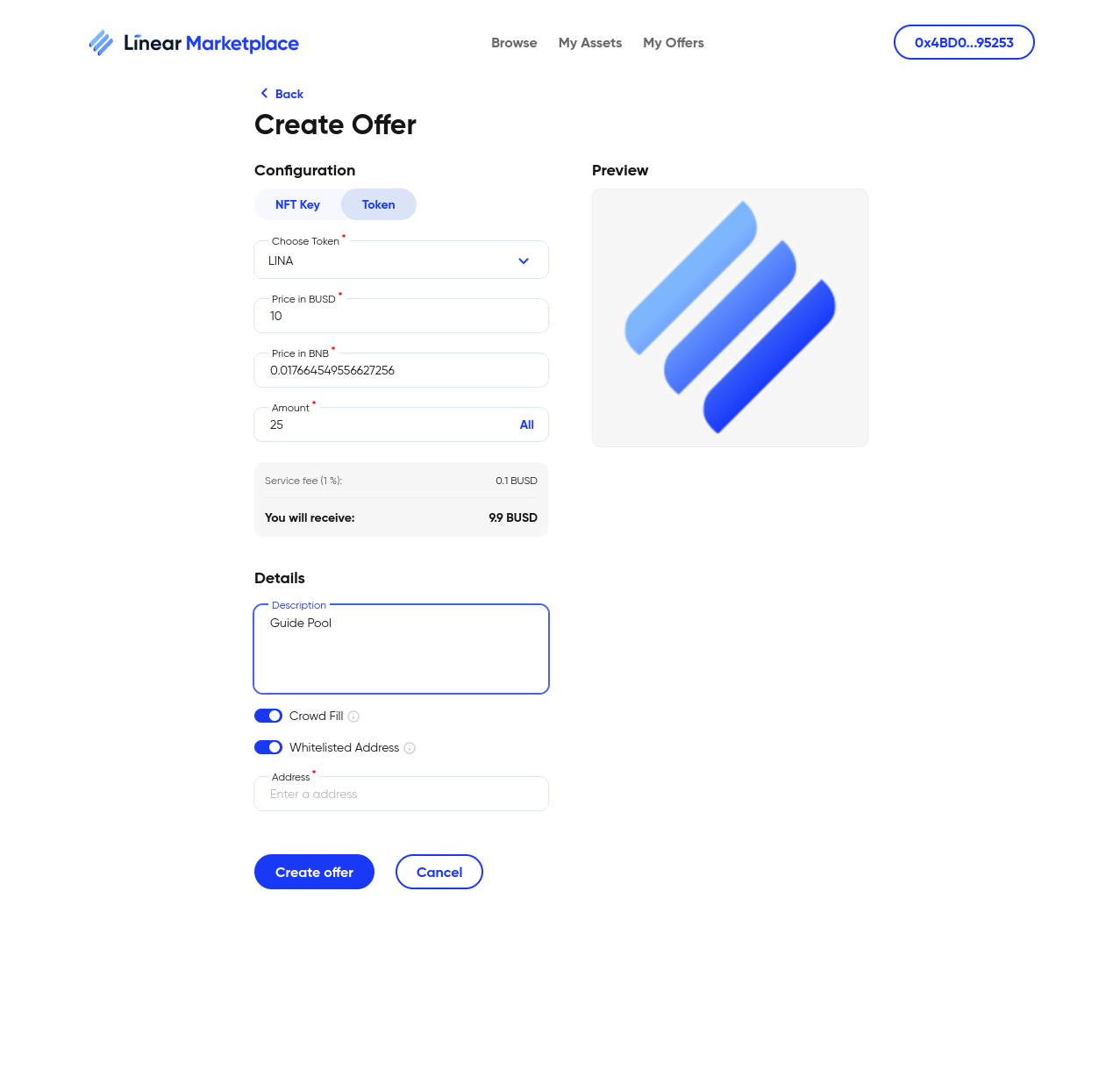
There are two additional toggles that can be selected when creating a token offer. The first is the ‘Crowd Fill’ option, allowing users to purchase only a portion of the total offer instead of committing to purchasing the entire amount at once. The second toggle is to only allow this offer to be purchased by the specified address within the newly appearing whitelisted ‘Address’ box.
After creating the offer, authorize any wallet requests as appropriate and then you will be able to view your listing via ‘My Offers’ or find it on the main ‘Browse’ section to view how it looks.
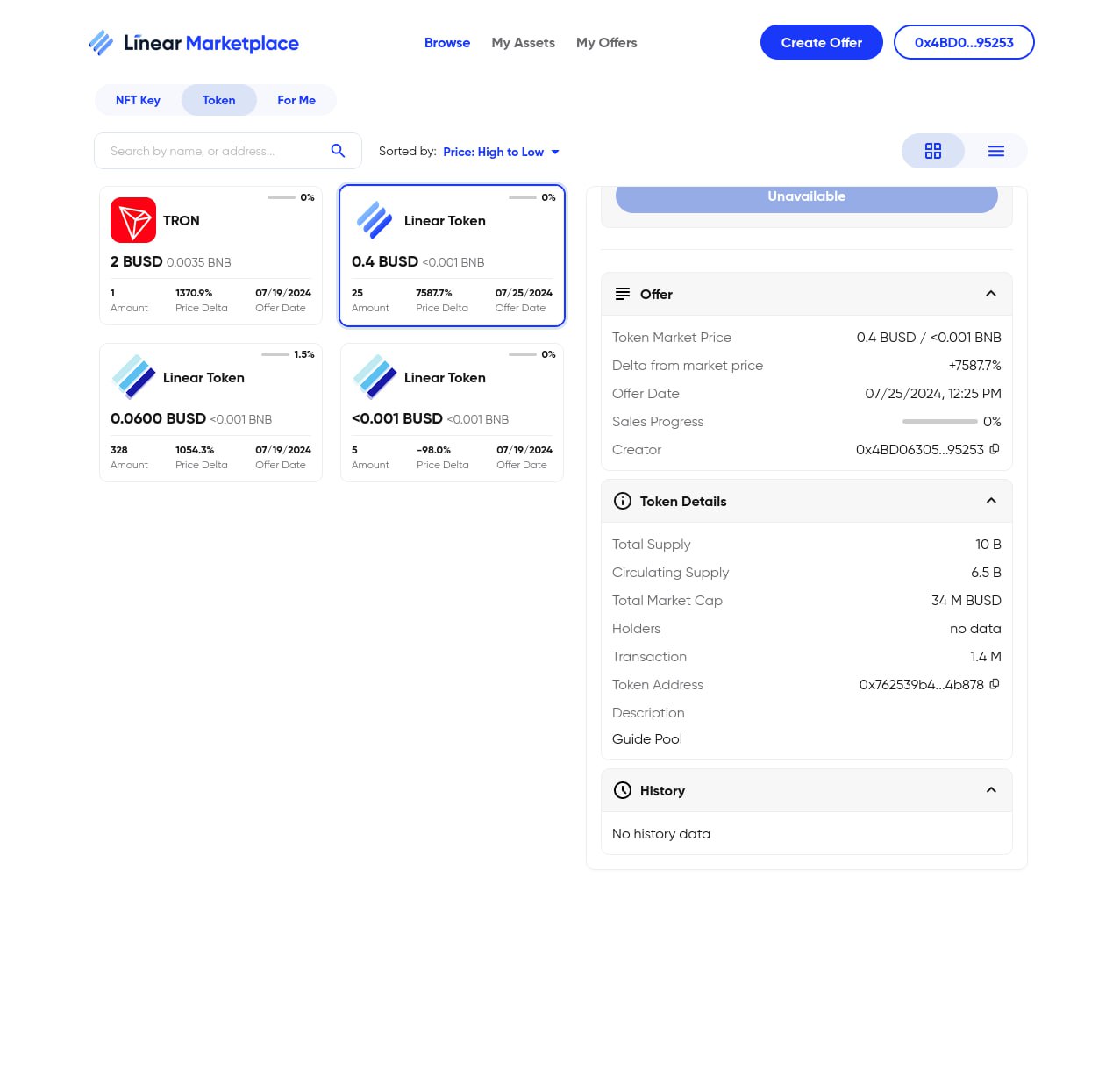
When selecting the NFT Key you wish to trade, if this is a fully supported platform the system will detect this and automatically fill out the required fields for vesting contract address, project name and the claim portal URL, alongside giving you a pop-up message stating it has detected a supported platform.